Did you ever wonder how people get those "away" or "vacation" messages that instantly come back to you when you send them an email message? This article will show you how to create your own auto responder in your cPanel account. First, login to your webmail account at http://mydomain.com/webmail, where "mydomain.com" is your actual web domain name. Enter your email address and email password.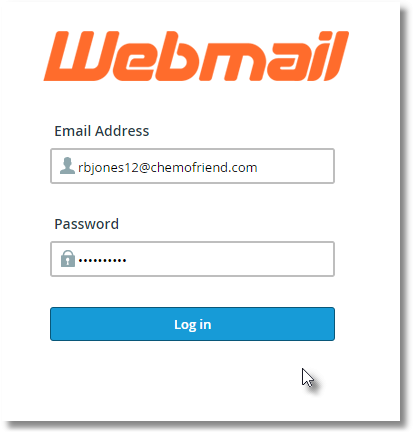
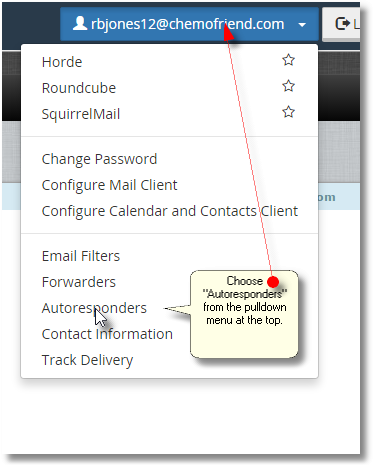
You'll see a screen like that above. You want to click on "Auto Responders" from the pulldown menu at the top of the screen. Next, you'll click on "Add Auto Responder." (See below.)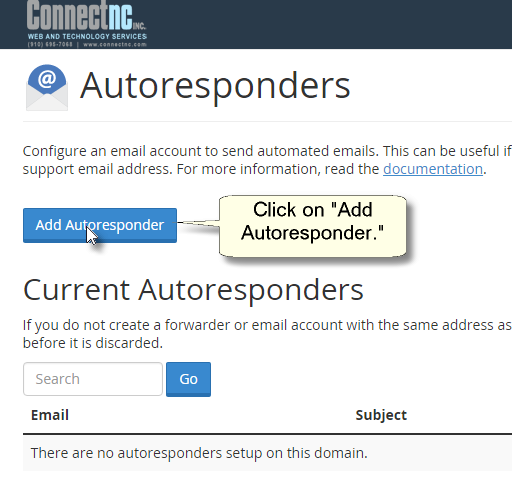
On the next screen, you can choose your options. ?See the image below for details. - Leave "Character Set" at utf-8. - Set an interval. ?Please make it at least 24 hours, so your clients, friends and co-workers won't be annoyed by an auto response every time they email you. - Add the "From" address. ?This will probably just be your regular email address, unless you have some other email address you want people to reply to. - Add a subject. - Let the auto responder know when you want it to start and stop. ?You can choose the dates from a pop-up calendar. ?This means you can set it and forget it.
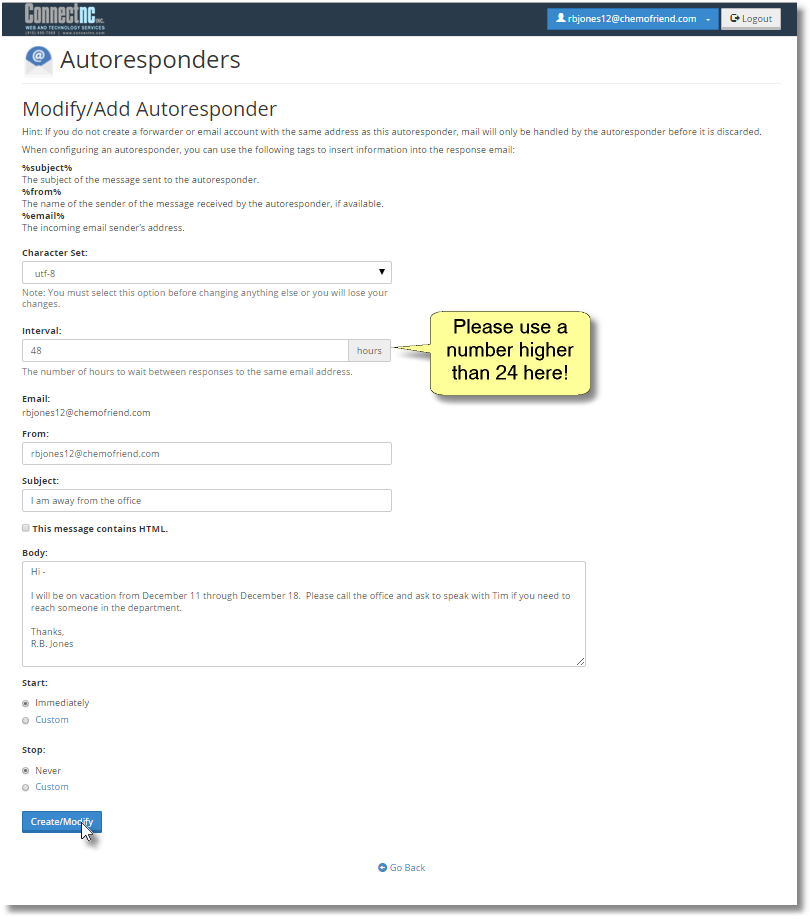
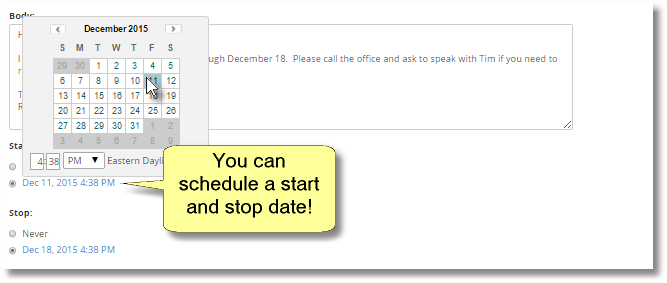
When you're finished, simply click the "Create/Modify" button.
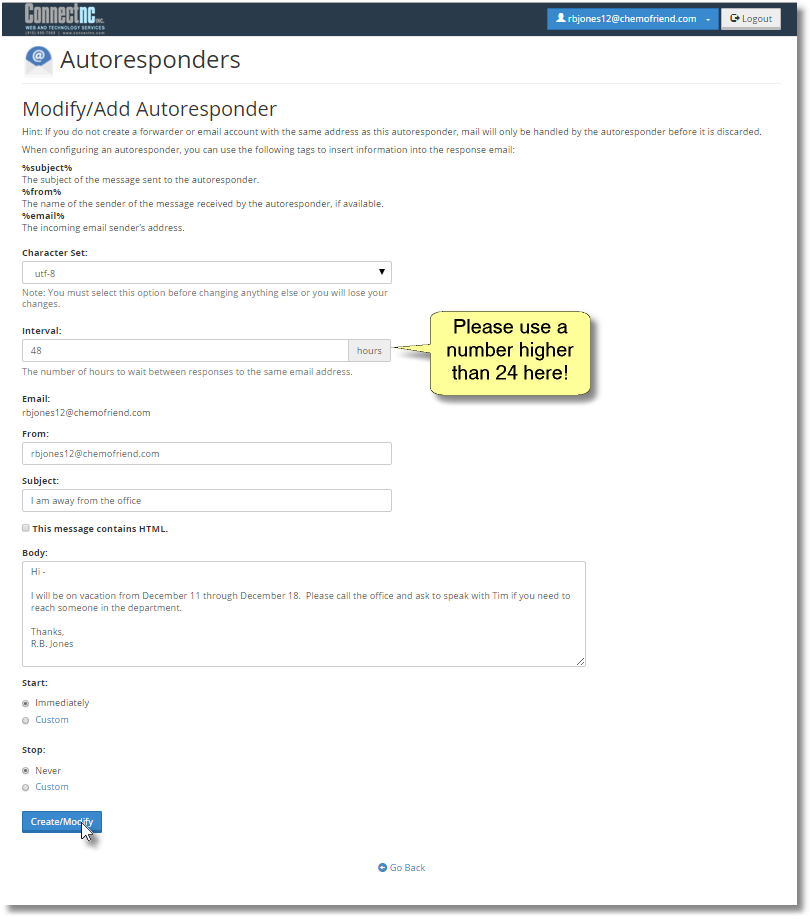
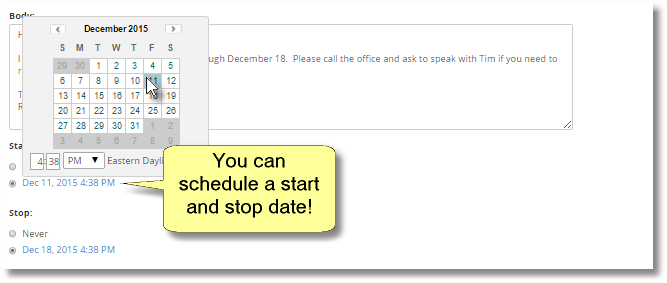
When you're finished, simply click the "Create/Modify" button.

