Configuring Apple Mail for your domain
Setting up Apple Mail can be accomplished in just a few easy steps.
1. Click on Mail and then Preferences from the menu at the top of the Mail screen.
2. Click on the Accounts icon and then click the + sign in the lower left corner.
3. The General Information window will appear. Fill in your information, based on the example below. Please use your actual email address and information.
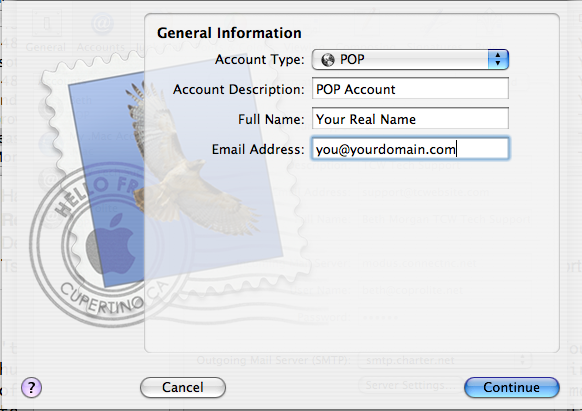
4. Click Continue.
5. In the Incoming Mail Server window, complete the required information. Refer to the example below, but replace yourdomain.com with your actual domain name.
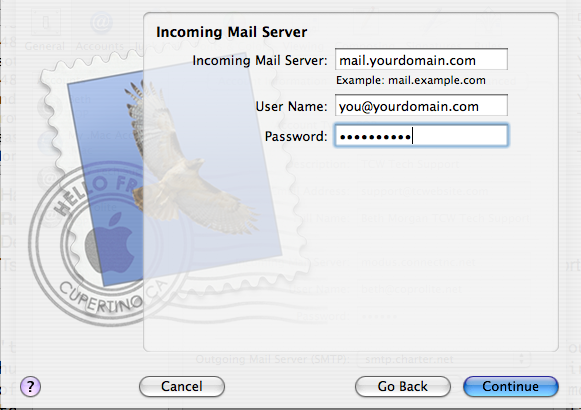
6. Click the Continue button on the Incoming Mail Security window without clicking anything else.
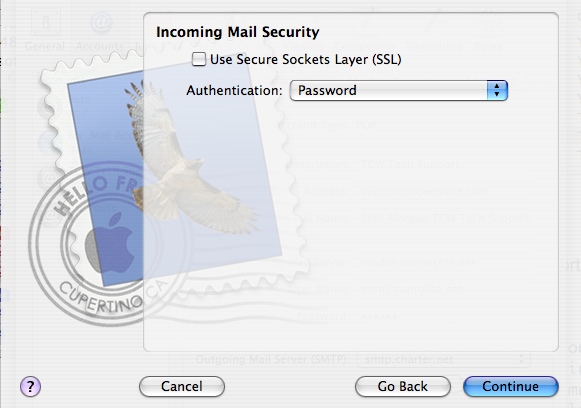
7. Click Continue on the Outgoing Mail Security window.
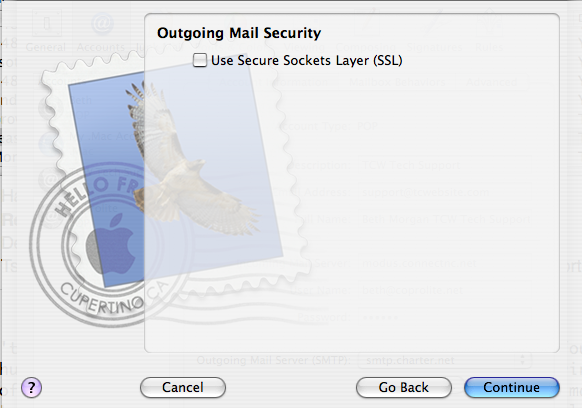
8. Review the information in the Account Summary Window. If everything is correct, click Continue. If you see any errors, click Go Back.
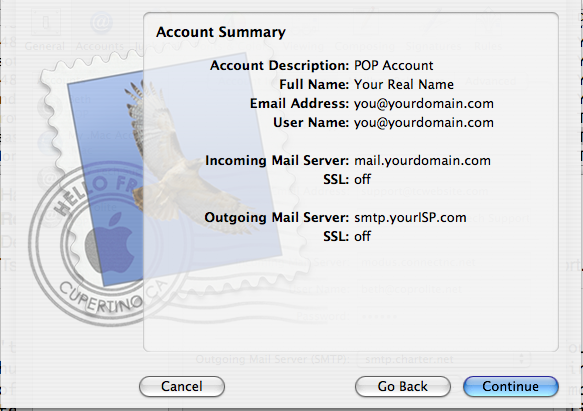
9. Click on Done, if you’re done! If you want to create another email account, you may do so by clicking on the Create Another Account button.

For more information about setting up Apple Mail, please visit Apple.com.
