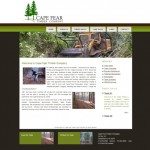Editing Windows Live Mail Outgoing Mail Server Settings
This article will help answer questions about configuring Windows Live Mail for use with ConnectNC Internet Service. If you’re attempting to send mail and have errors, please review this article for help.
Here are the steps you can follow to edit the outgoing server information used by Windows Live Mail.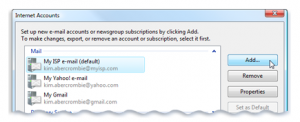
1) In Windows Live Mail, click on “Tools” and then “Accounts” from the menu at the top.
2) Click once on the account you need to configure.
3) Click “Properties.”
4) Click the “Servers” tab.
5) Make sure your mail server address is mail.connectnc.com.
6) Place a check in the box next to “Outgoing mail requires authentication.”
7) Click the “Advanced” button and make sure you’re just using the same information as the incoming mail server.
8) Make sure the there’s no check next to the box that has the server require a secure connection.
9) Uncheck “Leave a copy on the server.”
10) Save your settings and then send a test message.