?
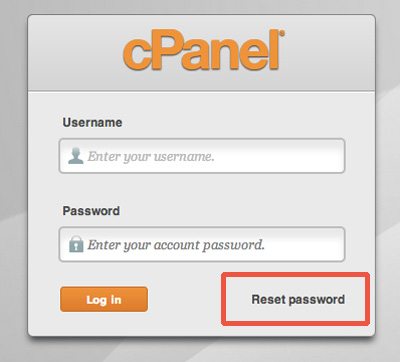
Click on the Reset password link. The next screen will ask you to enter your account login:
?
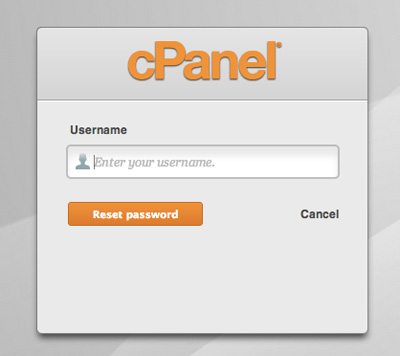
Once you enter your username, click on Reset password. Wait for an email, which will contain a password reset confirmation code, or a link you can click on to reset your password. The message will look like this:
?
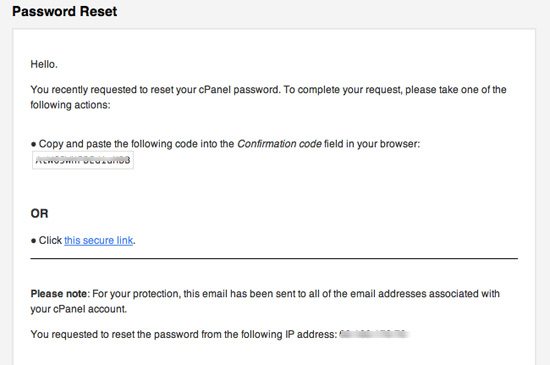 ?
? Make sure you do this right away. If you wait until a later time, the confirmation code won't work! The reset function will give you a randomly generated password that you can use to login. You'll most likely want to change it to something you can more easily remember. The password change function in cPanel demands a strong password, though. We'll look at password issues in other articles.
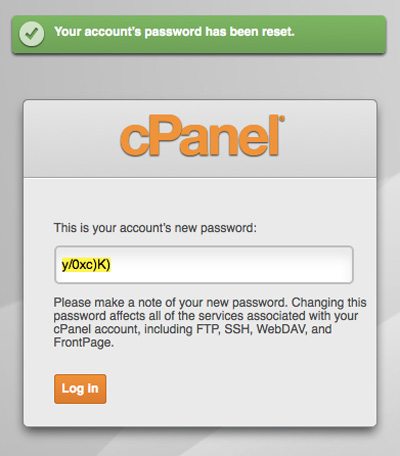
Once you're logged in, change your password and update your contact information, if needed. If you're unable to make this work, please open a ticket at https://www.connectnc.com/clients/

