- Open Thunderbird.
- Right click on your email address (account name) or click on "View settings for this account," under "Accounts." ?Click on "Settings."
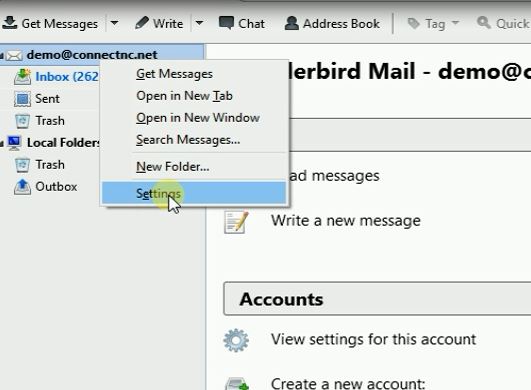
- Next, click on "Server Settings." Make sure that your POP account settings look like those in the following screen capture. In our example, we used demo@connectnc.net, but you should replace that with your own full email address.
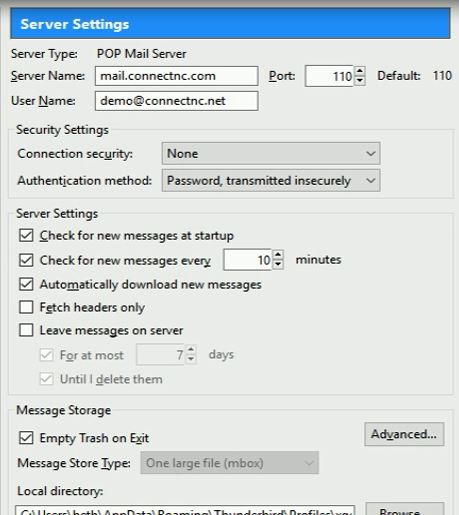
- Next, click on "Outgoing Server (SMTP)." Find your email server settings here. You may use port 587 or 25. Your username is your full email address (either @connectnc.net or @pinehurst.net). If you need to make a change, click the "Edit" button.
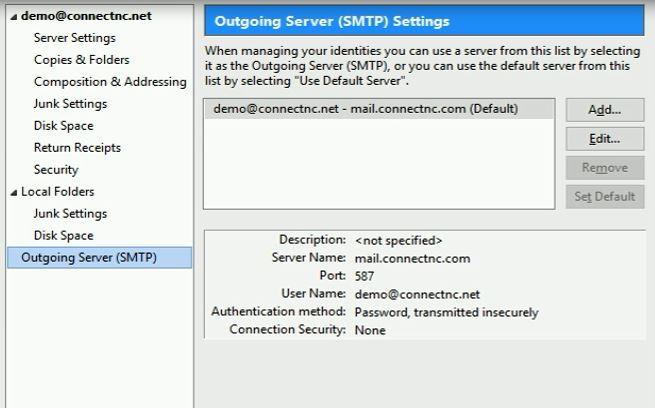
- Finally, click OK and use Thunderbird to read and send email.

